1.1. What is the Canadian Common CV?
The Canadian Common CV (CCV) is a Canadian Institutes of Health Research-funded (CIHR) software system aimed at standardizing CV submissions to granting agencies for funding competitions. CCV is currently used by a number of major funding agencies, including NSERC, SSHRC, NCE, and CIHR itself, as well as the Alliance.
1.2. Why does the Alliance require a CCV?
We require all faculty users to submit a CCV for the following:
- To renew your Alliance account: This is required for all users with Faculty and Adjunct Faculty roles, with the exception of Emeritus Professors, Librarians and Retired Faculty, for whom submitting a CCV is optional.
- To apply for the Resource Allocation Competitions (RAC): An updated CCV is required for the Principal Investigator (PI) and ALL the co-PIs of a RAC application.
Please note:
- A message in the Alliance account renewal online form will indicate whether the submission of the CCV is mandatory or optional in each case.
- Emeritus Professors, Retired Faculty and Librarians may choose not to submit a CCV when renewing their account. However, submission of the CCV is mandatory for ALL PIs and Co-PIs of a RAC application.
PIs can update their CCV at any time by going to My Account → View Reporting on CCDB.
1.3. Who should I contact for support?
If you forgot your CCV username or password, or if you need technical support to access https://ccv-cvc.ca/, please contact the CCV helpdesk directly by email at support@cihr-irsc.gc.ca or by phone at 613-954-1968 or 1-888-603-4178.
If you have specific questions about the information required in the Alliance CCV template, or if you have issues submitting your CCV to the Alliance, please contact us at support@tech.alliancecan.ca.
We provide support only for Alliance account holders that need to submit a CCV to renew an account or apply for RAC. If you are not an Alliance account holder, please contact the agency to which you are trying to submit a CCV directly.
1.4. Who should submit a CCV?
The CCV is mandatory for all university faculty that want to renew their Alliance account and submit an application to any of our Resource Allocation Competitions (RAC) in the fall. Note that only users with active accounts will be able to submit applications to RAC.
If you already have a CCV account, skip this step.
- Go to https://ccv-cvc.ca/
- Click on your preferred language.
- Click on the Login button at the top right-hand corner of the window.
- Click on the Register button at the bottom of the screen.
- Fill out the form with the relevant information, making sure to enter a valid email address, and then click on Next.
- Select your password and security questions, click on the I'm not a robot box and then click on the Submit button.
- Follow any further instructions contained in the confirmation email and log in to the CCV website.
Submitting your CCV requires you to add and update items to your CV, and then submit explicitly to the Alliance template. Any items you add or update while filling out an Alliance CCV will be added to your generic CCV for future use, e.g., for submitting to other granting agencies.
Before following the next steps, ensure that you are logged in to the CCV site.
- In the top menu bar, select CV.
- In the drop-down list, select Funding.
- In the Funding Source field, select Alliance.
- In the CV Type field, select Alliance.
- Click on the Load button at the top of the window.
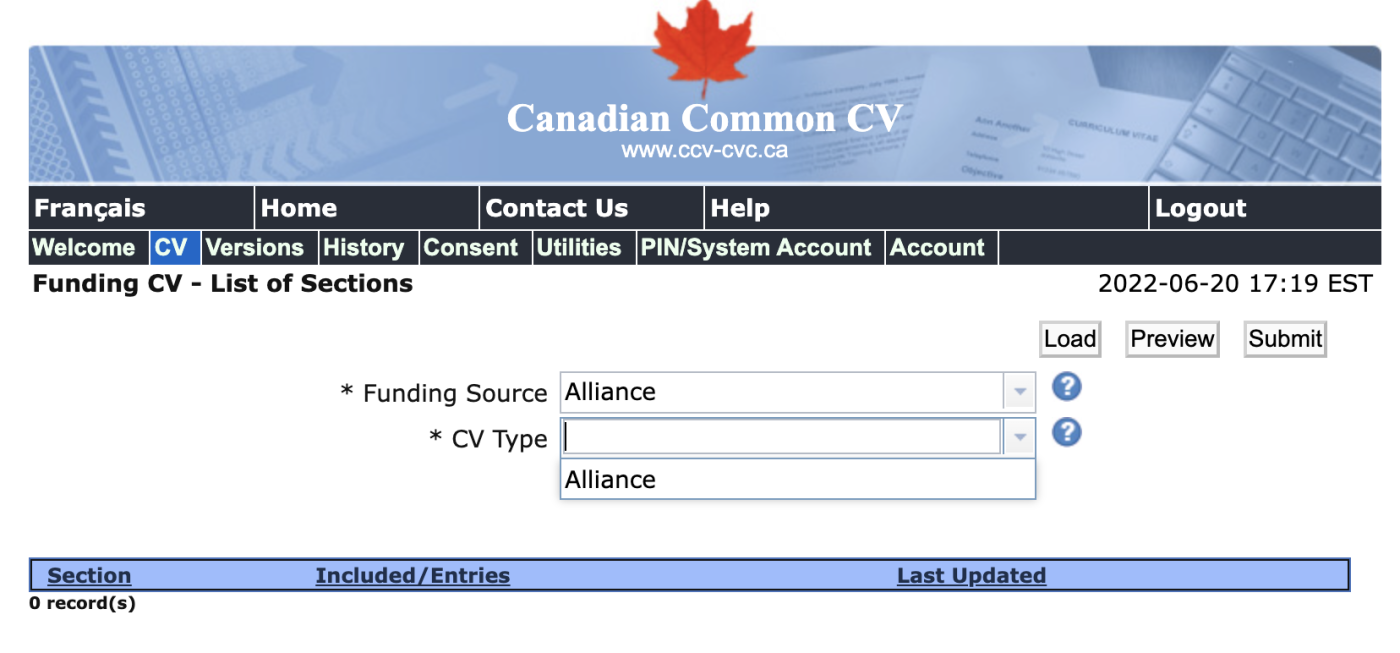
- The list is displayed, which contains only the subset of CCV fields required by the Alliance.
- Each row with a green checkmark indicates that the information provided meets the Alliance’s criteria for submission.
- Each row with a red x-mark indicates that content is missing. Click on the pencil icon to edit the information. The CCV interface will inform you which fields are missing or filled out incorrectly.
- To preview your CCV submission, click on the Preview button.
- To begin the submission process, click on the Submit button.
- Make note of the confirmation number you are assigned upon submission. It is mandatory to enter this number on the CCDB to link your RAC application with your CCV submission.
- Important: Only confirmation numbers for CCVs submitted using the Alliance template will be accepted. You cannot use confirmation numbers for other CCV templates that you may already have (e.g., NSERC, CIHR, etc.)
- Agree to the consent terms and confirm your submission.
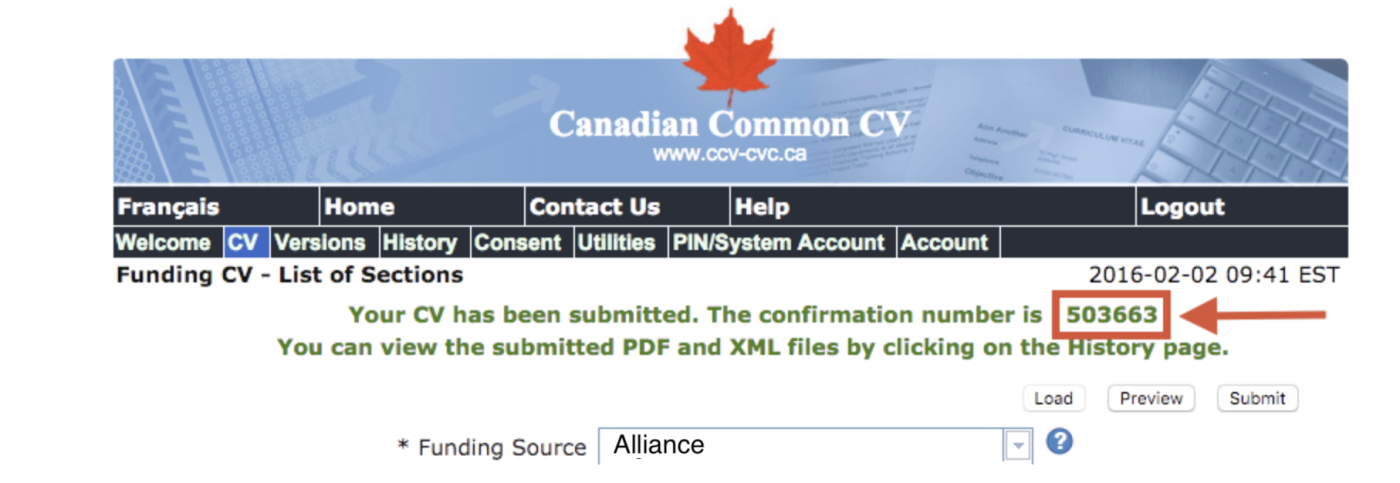
3.1. Required and Optional Information
The table below shows the mandatory and optional information for the Alliance template:
|
Section Name |
Description |
|
|
Personal Information (Mandatory) |
Identification, Correspondence language |
|
|
Education (Mandatory) |
Degrees |
|
|
Recognitions (Optional) |
List of prizes and awards over the last five years |
|
|
Employment (Mandatory) |
Academic Work Experience, Non-Academic Work Experience, Affiliations, Leaves of Absence and Impact on Research |
|
|
Research Funding History (Optional) |
Research funding over the last five years. |
|
|
Activities (Optional) |
Supervisory Activities, Knowledge and Technology Translation, International Collaboration Activities |
|
|
Contributions (Optional) |
Presentations, Interviews and Media Relations, Publications, Artistic Contributions, Intellectual Property Note: While this section is marked as optional, we do need to report to our funders the contributions enabled by our computational resources. (PIs can update their CCV at any time by going to My account → View Reporting on the CCDB.) |
|
Only users with Faculty and Adjunct Faculty roles are required to submit a CCV to renew their Alliance account.
- Important: Submitting a CCV to renew an account is only optional for Emeritus Professors, Retired Faculty and Librarians. If you do not wish to submit a CCV, please send an email to support@tech.alliancecan.ca.
To renew your account, your CCV must have been submitted in the last 300 days.
- Click on https://ccdb.computecanada.ca/account_renewal.
- Once in the account renewals application form, scroll down to the Canadian Common CV section.
- Enter the submission confirmation number you obtained from completing your Alliance CCV. Remember that only confirmation numbers for the Alliance template will be accepted.
- Click on the Update CCV button:
- If we were able to process a submission given the parameters you provided, your application will be saved and you will see all the publications reported in your Alliance CCV.
- If there is an error in trying to process your submission, you will receive an error message.
- If you are absolutely sure that your CCV submission was successful and the parameters you have entered are correct, yet you receive an error on CCDB, please contact support@tech.alliancecan.ca for assistance.
- Report contributions enabled by computational resources (see here for instructions).
If you have further questions about the renewals process, please visit our Renewals FAQ page.
An updated CCV is required for the Academic Principal Investigator (PI) and ALL the co-PIs of a RAC application.
Important: Since faculty are required to update their CCV to renew Alliance accounts in the spring, most Academic PIs will have an updated CCV when submitting a RAC application in the fall. In this case, submitting a new CCV (e.g., because new information was added to the CCV since the spring) is at the discretion of the PI.
If you have further questions, please visit the RAC page on the website.
5.1. Academic Principal Investigator of a RAC application
Note: if you have delegated your application to a sponsored user, have the delegated person follow the steps below to submit on your behalf.
- Navigate to the Resource Application page on CCDB: https://ccdb.computecanada.ca/allocation/resource_applications
- Under the Resource Allocation Competitions section, go to the Ongoing Competitions tab and click on "Apply" in the corresponding RRG or RPP section to start a new application, or click on "Edit" to continue working on an already created application.
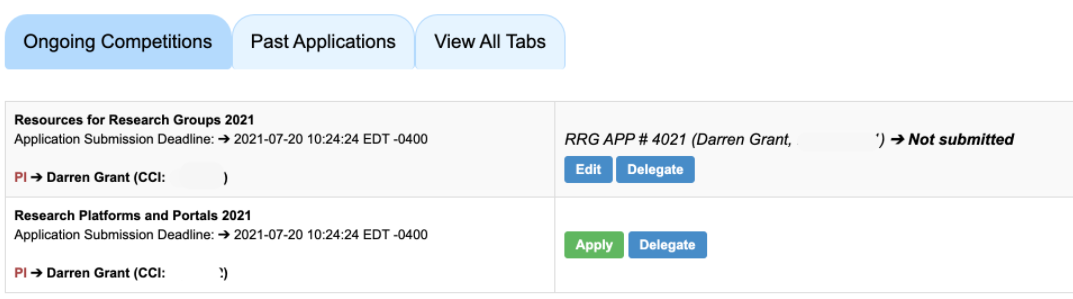
- In the application form, scroll down to the Canadian Common CV section.
- Enter the submission confirmation number you obtained from the steps explained in Section 3 of this document. Remember that only confirmation numbers for the Alliance template will be accepted.
- Click on the Submit CCV button.
- If we were able to process a submission given the parameters you provided, your publications will be uploaded and shown in the CCV Publications Reporting section.
- If there is an error trying to process your submission, you will receive an error message.
- If you are absolutely sure that your CCV submission was successful and the parameters you have entered are correct, yet you receive an error on CCDB, please contact support@tech.alliancecan.ca for assistance.
- Report contributions enabled by our computational resources (see instructions in Section 6 of this page).
5.2. Co-Principal Investigator of a RAC application
All Co-PIs of the RAC application must have an updated CCV on file. This means that CCVs on file must have been submitted within the last 90 days. The Academic PI will not be able to submit their RAC application until all the CCVs meet this requirement.
In the RAC application form, the PI will be able to see the status of the CCV for each of the Co-PIs included in the application, as well as the action required (if any).
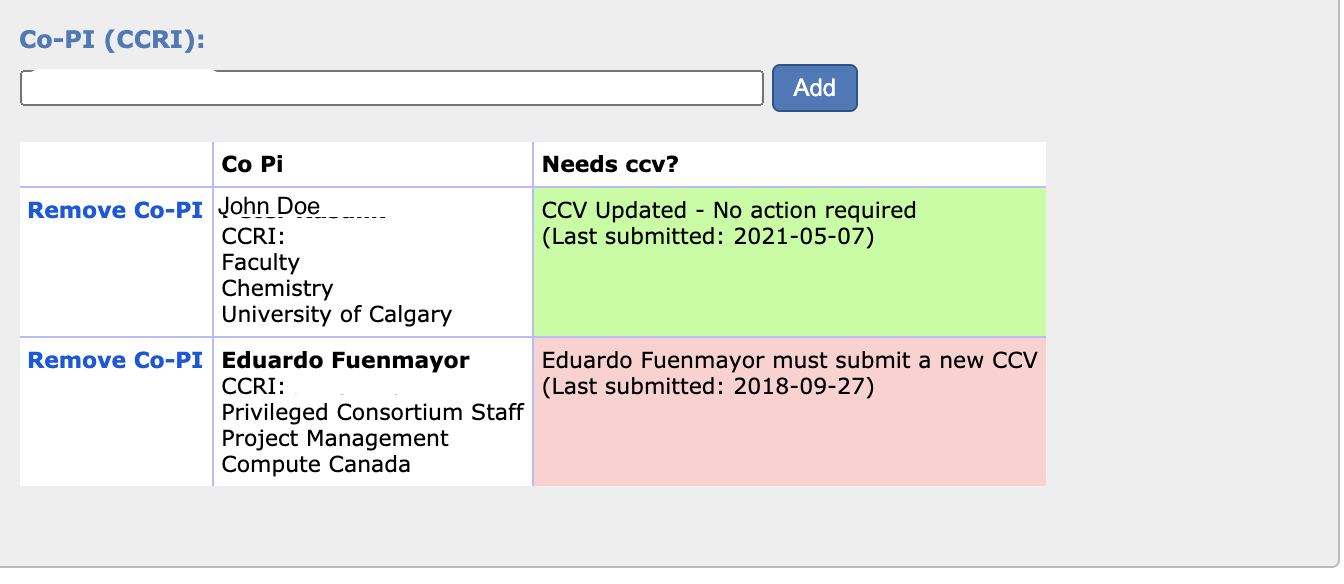
Co-PIs can update their CCV in any of the two following ways:
In the Resource Applications page
- In the Resource Applications menu, click on Resource Applications.
- Under the Ongoing Competitions tab, navigate to the application where you are listed As a Co-PI of.
- Click on Update CCV.
- Follow the instructions.
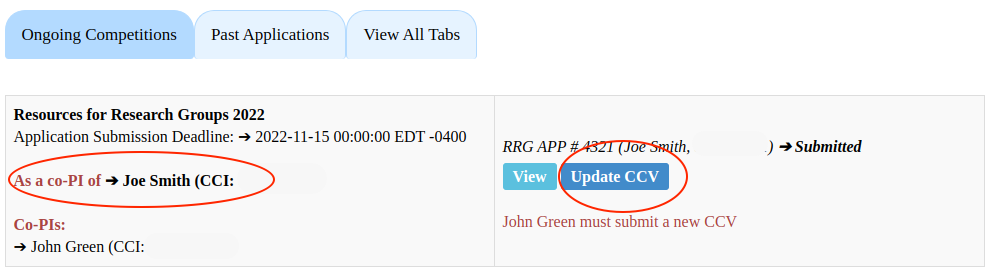
In the Reporting page
- In the My Account menu, click on View reporting.
- Follow the instructions.
Please note that the more publications we can report, the stronger the case we can build to advocate for additional compute and storage resources. The CCV is also one of the inputs of the scientific review process for RAC applications.
6.1. Academic PI submitting a new CCV
Once you submit a new CCV (either because you are doing it for the first time or submitting an updated CCV), the publications included in your Alliance CCV template will show in the CCV Publications Reporting section of the CCV submission form on CCDB surrounded by a red square.
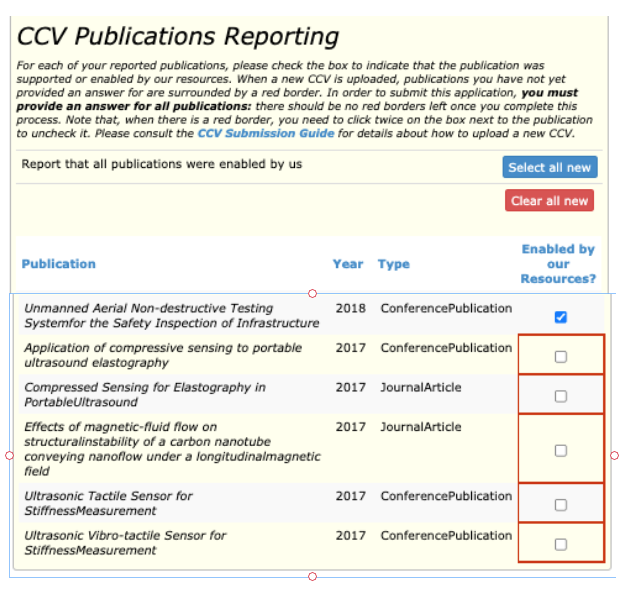
- When a new CCV is uploaded, publications for which you have not yet provided an answer are surrounded by a red border. In order to submit your RAC application, you must provide an answer for all publications; there should be no red borders left once you complete this process.
- Check the box next to each publication to clear the red border one-by-one or simply click on Select all new to mark all of your publications as enabled by our resources.
- Click on the Clear all new button if none of the new publications uploaded were enabled by our computational resources.
Important: If you choose not to use the Select all or Clear all buttons, but instead prefer to go over your publications one-by-one, please note that you have to click twice on a publication to mark it as not enabled by our resources:
- the first time you click on it, a check mark indicates that the publication was enabled by our resources;
- the second time you click on the same publication, the check mark is removed thus indicating that the publication was not enabled by our resources.
6.2. Academic PI with an existing CCV on file
6.2.1. CCV uploaded within the last 3 months
If the version of the CCV that we have on file was updated within the previous 90 days, submitting a new one (e.g., adding new publications) with your RAC application is optional. In this case, CCDB will show your latest CCV available on file, the date when it was last submitted and your selection of publications enabled by our resources.
6.2.2. CCV is older than 3 months
If your CCV on file is older than 90 days, you will be required to submit a new CCV with your RAC application.
- Go to the CCV website, make changes as needed to the Alliance CCV template and submit when ready.
- Enter the new CCV confirmation code on CCDB and click on "Update CCV.”
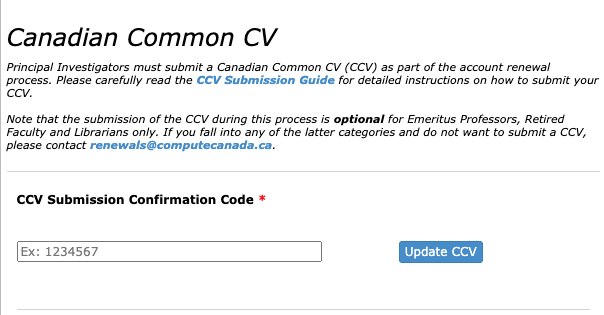
- Once the new CCV has been successfully uploaded, you will see the list of publications included in the most recently submitted CCV, showing the publications as you marked them the last time you submitted your CCV.
- If you have added new publications to your Alliance CCV (compared to the ones that we have on file), CCDB will "remember" your previously reported publications and will mark with a red border only the recently added ones. In this case, you only need to click on the ones with the red border.
- Since publications are shown in chronological order (most recent at the top), please scroll down to make sure that you have checked (as applicable) all the new publications with a red border. Otherwise, the reporting process will be incomplete and you will not be able to submit your application.
Important: You have to click twice on a new publication to identify it as not enabled by our computational resources. The first time you click on the new publication, a check mark indicates that it was enabled by our resources; the second time you click on the same box, the check mark is removed, thus indicating that the new publication was not enabled by our resources.